Joining Data Tables to CAD Layers
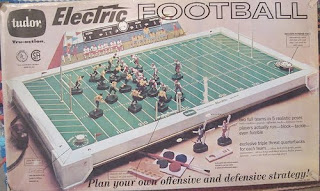 An electronic football game for Christmas; the stadium, the acition of the players, the electronic rumble; very cool (circa 1975). I hope everyone had a great Christmas this year. CAD and GIS interoperability at its worst can be a lot like vintage electronic football, put them together on the same field, add some agitation … sometimes you win, and sometimes you lose.
An electronic football game for Christmas; the stadium, the acition of the players, the electronic rumble; very cool (circa 1975). I hope everyone had a great Christmas this year. CAD and GIS interoperability at its worst can be a lot like vintage electronic football, put them together on the same field, add some agitation … sometimes you win, and sometimes you lose.I hope sometimes this information helps us be a little more strategic than that! Because CAD is just another GIS data source in ArcGIS, I can join CAD to external database tables with a simple right-click. Microstation files that came from Geographics or MGE can also be rich with external attribution in a joined table. This is information I can hook back up in ArcGIS. You may also be working with AutoCAD files that have associated external databases tables linked to the AutoCAD entity handle or other properties that are easily connected. Or you may anticipate the CAD data will be connected to data in the future and you are including just a unique number or code of some asset that you'll want to identify and coorelate to existing databases.
ArcGIS You can join tables to any GIS layer including CAD feature classes. I join tables based on some key field that both CAD feature class and the external file have in common. In the case of Microstation that key field is likely going to be the MSLink value. In the case of AutoCAD files it is typically the Entity Handle or perhaps a unique value in a block attribute. I right click on the CAD layer in the table of contents in ArcMap and I pick the option: Joins and Relates> Join…
With the table joined to the CAD features I use the information in the external table to drive my map symbology, as the basis for selection, calculations and analysis or to enhance the data content I am migrating into my geodatabase.
I baked my first apple pie yesterday with my own apple peeler-slicing machine I got for Christmas.


2 Comments:
Hello Don. I have a (probably) very simple question to you. I am trying to export a shapefile to a dwg file. This single feature contains several municipalities limits, and I would like each municipality to be exported to a different autocad layer, named as the municipality name. So far, I only managed to export the feature into a single autocad layer. If you can point me to a post of your blog that explains how to do that, or if you can post an answer, I would be greatful. Thanks! Carolina
Nina,
You can overide the default AutoCAD layer values by creating sub-sets of your data and creating different layers with the prefered names or include a "Layer" field in the feature table... more here:
http://giscadblog.blogspot.com/2009/10/creating-multiple-cad-files-from-arcgis.html
Post a Comment
<< Home