
You may have heard it said that a boat is a hole in the ocean that you pour all your money into. I am of a small minority of people that can be pitied even by the average boat owner. I have a hobby of boat
designing/building. At least with the
normal boat owner, the boat does, or did at one time function as a boat, and with a little effort and maintenance will continue to function as such. However, I on-the-other-hand pour my money, and efforts into a boat that I spend 6 months constructing, sail for 40 minutes and then hack into pieces and rebuild for another 6 months. Sad if I think about it… I will think of something happier... like ArcGIS annotation! On second thought the hole in the ocean may be less dreary; too late I’m committed now.
Arguably one of the more confusing aspects of CAD interoperability in ArcGIS is the way text is handled. I get lots of questions related to the different ways text can be created, displayed, oriented and converted between CAD and GIS. This is compounded by the fact that CAD text is quite different than the various forms of ArcGIS annotation.
I guess its worthwhile defining some terms/concepts used by these two different technologies before I tackle some of the confusions caused primarily by these differences. Looks like another BLOG series…
CAD text is stored as an entity that has an insertion point, a text string and a number of
text properties. These
text properties are slightly different between AutoCAD and Microstation, but in contrast to GIS they are not really worth mentioning. One of the distinguishing properties of CAD TEXT is a text height. TEXT in CAD has a size in drawing units (unlike ArcGIS annotation). When you zoom in or out it is like any other object you see more or less of the same objects; closer or farther away; bigger or smaller. CAD text is an autonomous object that lives on its own… it is a TEXT object.
Another type of object printed on a CAD drawing could be AutoCAD block attribute or a Microstation tag. These objects unlike CAD Text entities are normally associated with something else. In the case of the AutoCAD block attributes they belong to an instance of an AutoCAD block, as a sub-entity of the block insert. To confuse the issue AutoCAD blocks instances (inserts) can contain actual text objects as sub-entities too. However, the block attribute is like a variable whose text string you can modify. The block attribute has a logical name. Because of this ArcGIS treats the block attribute like a feature attribute in ArcGIS CAD feature classes (But, that’s another topic.). In ArcGIS 9.2 block attributes are also considered an ArcGIS CAD Annotation feature and have their own insertion point and text properties, just like CAD text.
Microstation has a similar, but more powerful object called an element tag. A tag is an object that similar to a piece of text has size, font and justification properties. Similar to the AutoCAD block attributes it can be associated with another gemetric object. It also has a logical name and its text string can be modified as a variable or attribute in CAD. Different than the AutoCAD block attribute Microstation tags can belong to any other Microstation element geometry, including polygons and linear features (AutoCAD block attributes are really only associated with what could be interpreted as point features). In ArcGIS 9.2 Microstation tag elements are represented both as attributes of the CAD features they are associated with and as independent ArcGIS CAD annotation features.
Next, I’ll discuss a little more about the ArcGIS flipside…
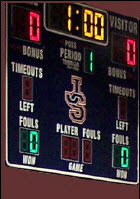 Spirit Academy’s Lady Warriors enter the California State tournament with an undefeated record of 17-0 in the regular season. A team invited from neighboring Arizona will be their first contest in a seeding game. The seeding game will determine how the teams stack up in the grid going into the tournament. The visiting Arizona team has no game history with the California teams in the tournament, and so there is no frame of reference for how they match up. After they play us the tournament committee will size them up and output the final brackets.
Spirit Academy’s Lady Warriors enter the California State tournament with an undefeated record of 17-0 in the regular season. A team invited from neighboring Arizona will be their first contest in a seeding game. The seeding game will determine how the teams stack up in the grid going into the tournament. The visiting Arizona team has no game history with the California teams in the tournament, and so there is no frame of reference for how they match up. After they play us the tournament committee will size them up and output the final brackets.

 You may have heard it said that a boat is a hole in the ocean that you pour all your money into. I am of a small minority of people that can be pitied even by the average boat owner. I have a hobby of boat designing/building. At least with the normal boat owner, the boat does, or did at one time function as a boat, and with a little effort and maintenance will continue to function as such. However, I on-the-other-hand pour my money, and efforts into a boat that I spend 6 months constructing, sail for 40 minutes and then hack into pieces and rebuild for another 6 months. Sad if I think about it… I will think of something happier... like ArcGIS annotation! On second thought the hole in the ocean may be less dreary; too late I’m committed now.
You may have heard it said that a boat is a hole in the ocean that you pour all your money into. I am of a small minority of people that can be pitied even by the average boat owner. I have a hobby of boat designing/building. At least with the normal boat owner, the boat does, or did at one time function as a boat, and with a little effort and maintenance will continue to function as such. However, I on-the-other-hand pour my money, and efforts into a boat that I spend 6 months constructing, sail for 40 minutes and then hack into pieces and rebuild for another 6 months. Sad if I think about it… I will think of something happier... like ArcGIS annotation! On second thought the hole in the ocean may be less dreary; too late I’m committed now.
