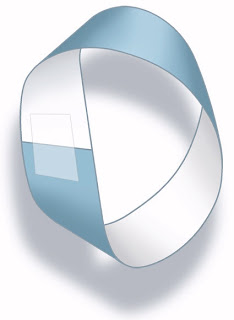MSD: Blocks and Blocking Out?
 We’re in the thick of the 2009 March Gladness basketball tournament the equivalent of the State finals for California Home School Basketball, where the lady warriors will be going up against their out of town rivals in the finals if all goes as planned. This is the end of the season and rebounding is going to be our focus. There may be many coaches that disagree with me, but my philosophy on rebounding is that the mysterious act of “blocking out” that eludes many players is nothing more than a continuation of the offensive and defensive flow. The offensive player shouldn’t “block out” 15 feet from the basket anymore than they should post up 15 feet from the basket. Likewise the defensive player needs to deny a cutter to the ball coming off the rim in the same manner they would defending a pass.
We’re in the thick of the 2009 March Gladness basketball tournament the equivalent of the State finals for California Home School Basketball, where the lady warriors will be going up against their out of town rivals in the finals if all goes as planned. This is the end of the season and rebounding is going to be our focus. There may be many coaches that disagree with me, but my philosophy on rebounding is that the mysterious act of “blocking out” that eludes many players is nothing more than a continuation of the offensive and defensive flow. The offensive player shouldn’t “block out” 15 feet from the basket anymore than they should post up 15 feet from the basket. Likewise the defensive player needs to deny a cutter to the ball coming off the rim in the same manner they would defending a pass.Before the Mapping Specification for Drawings the best method for attributing AutoCAD files for use in ArcGIS was to use block attributes for point features. There was really no go way to maintain feature attributes on lines and polygons features. Using blocks with attributes is still a good way to create point features for ArcGIS especially when you are organizing them into MSD feature classes. The block attributes of blocks in MSD features classes are still recognized by ArcGIS like they have been. The question arises when should I use MSD attributes, and when should I continue to use block attributes on POINT features.
The answer is, it depends. MSD attributes are not displayed visually as labels in AutoCAD (this is actually why I did the experiment of using ArcGIS Server Map Services to do thematic mapping on AutoCAD files.) So if you want the attributes to be a form of annotation, blocks with attributes are the way to go. MSD attributes on points have the advantage that they are managed like other attributes according to the mapping specification and can be typed. That is to say they can be INTEGERS, or REALS not just TEXT. All AutoCAD block attributes are of type TEXT. In the future the MSD attributes will likely contain other valuable functionality such as domain constraints.